Collections
From Site Features
From Site Features
Collections allow logged in users the ability to use in-site bookmarking to organize data. Users are allowed to create up to 20 Collections with up to 100 entries contained in each Collection.
If you want to create a Collection, click the menu button at the upper left of your screen (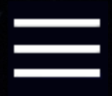 ) and then click on Settings.
) and then click on Settings.
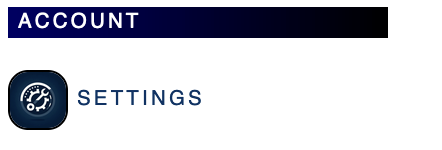
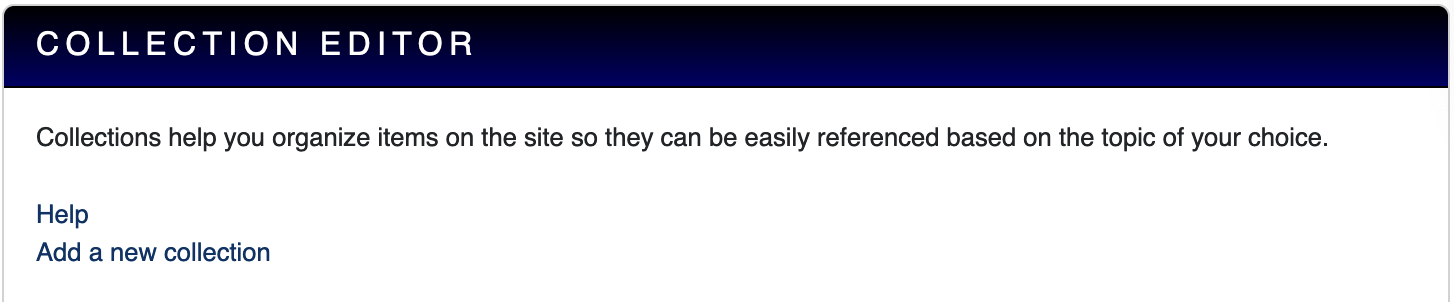
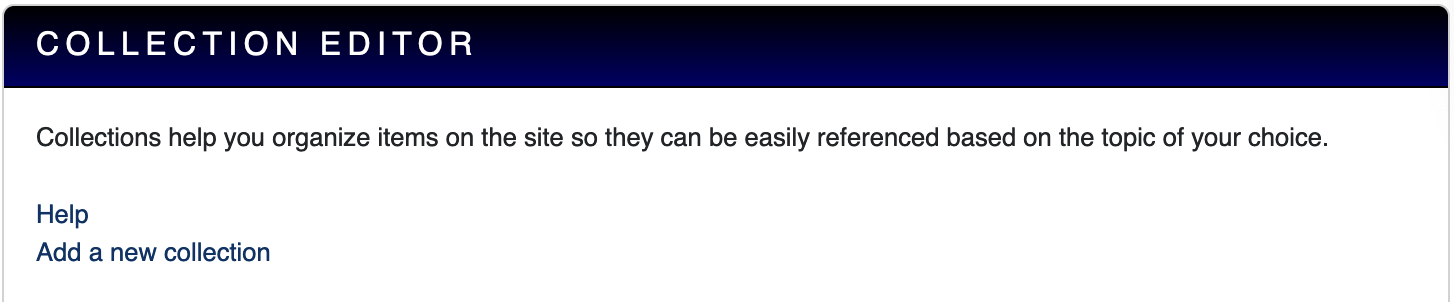
At the bottom of the Settings page, you will see the Collection Editor. If you click Add a new collection, you will be taken to a form.
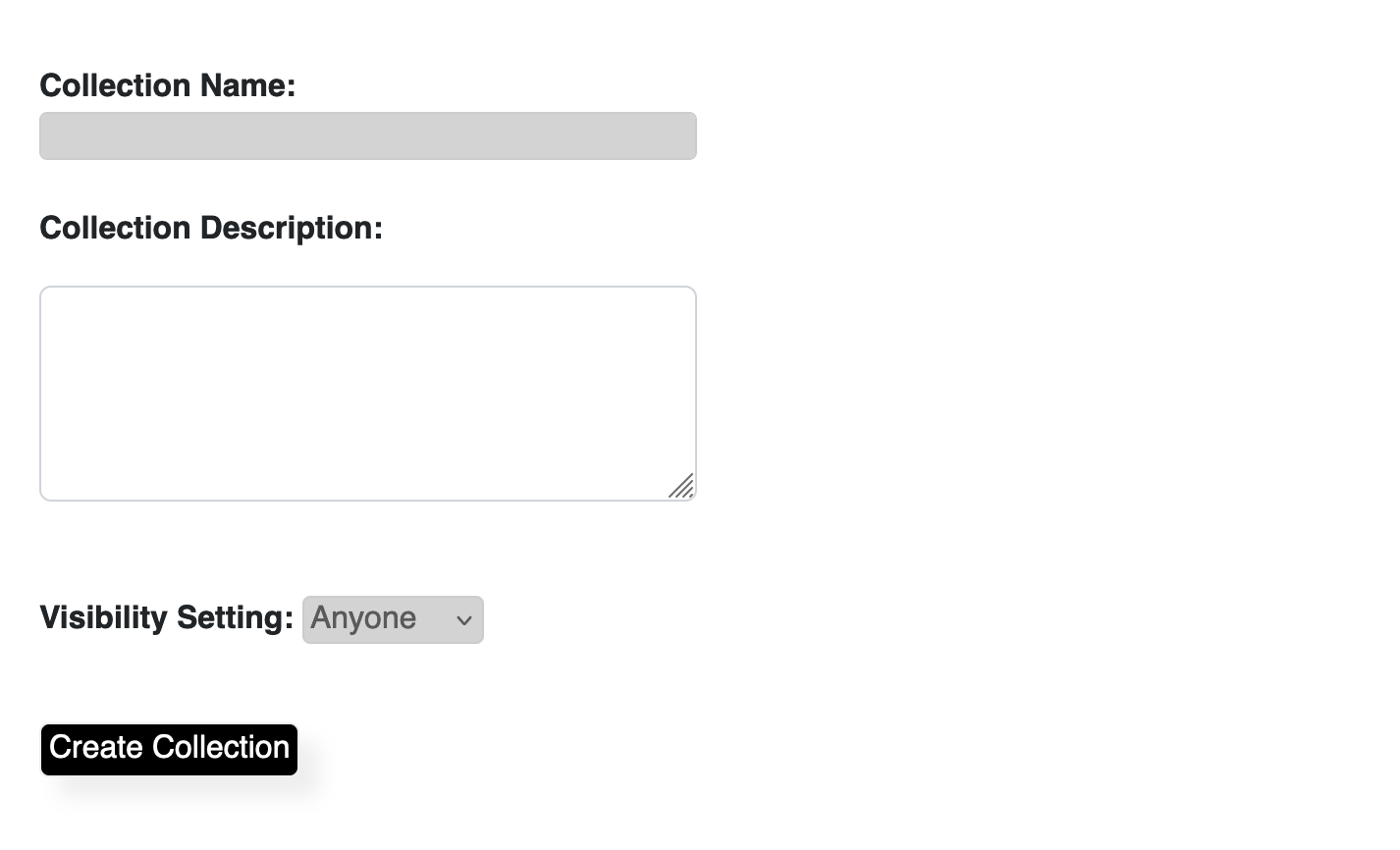
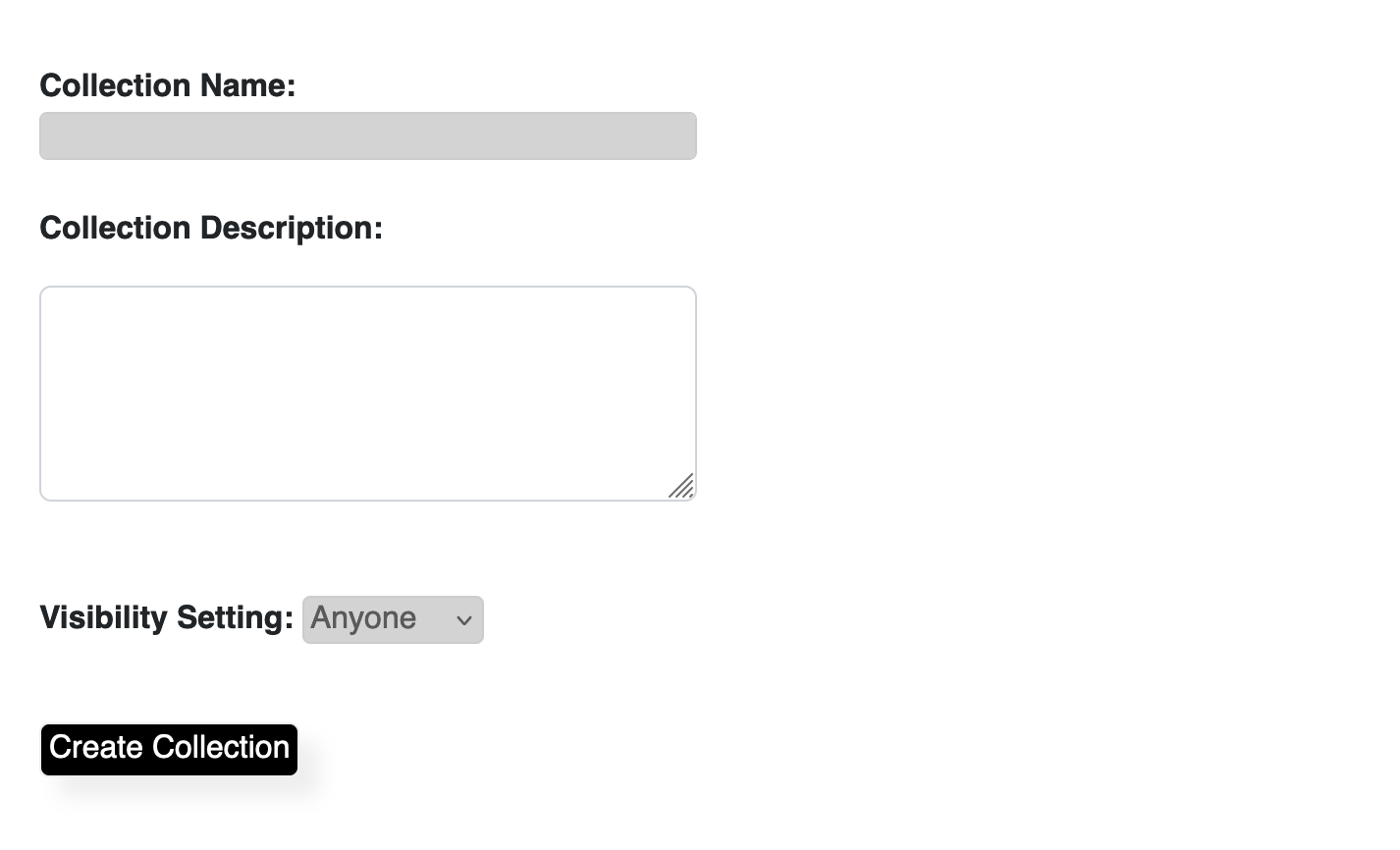
Name your Collection and provide a description for it. You can also set the Visibility Setting to Anyone, Members, or Just You. When you click Create Collection, it will create your Collection and give you a success page.
Note: You may notice that your Collection does not show up under your user editor nor your profile after creation. This is because you first need to add a file to your Collection before it becomes visible.
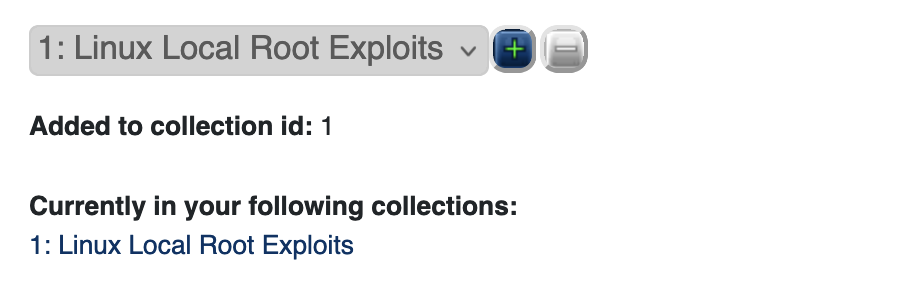
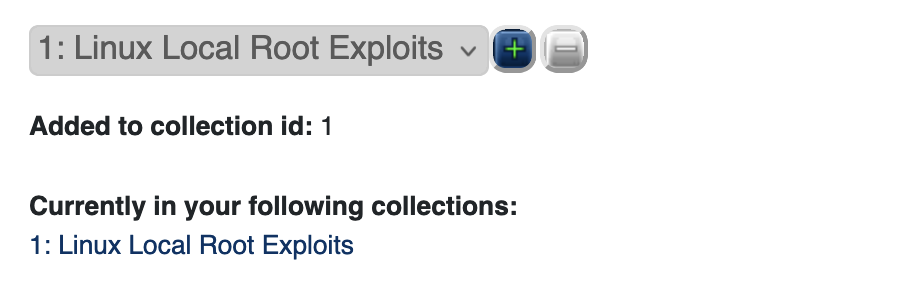
When you click on a file entry, you will notice a pulldown with your Collections listed. If you click the Add button ( ), the file will be added to the collection. Clicking the Minus button (
), the file will be added to the collection. Clicking the Minus button ( ) will remove it from a Collection. It's just that easy.
) will remove it from a Collection. It's just that easy.
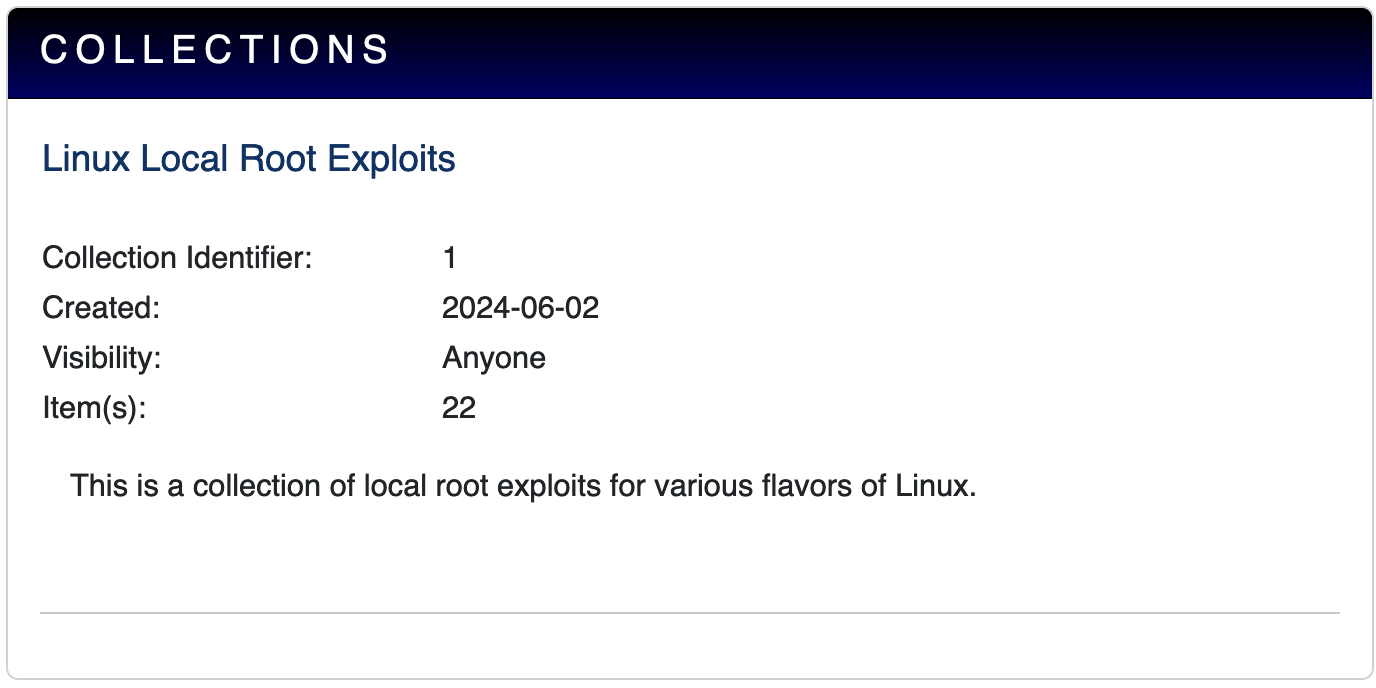
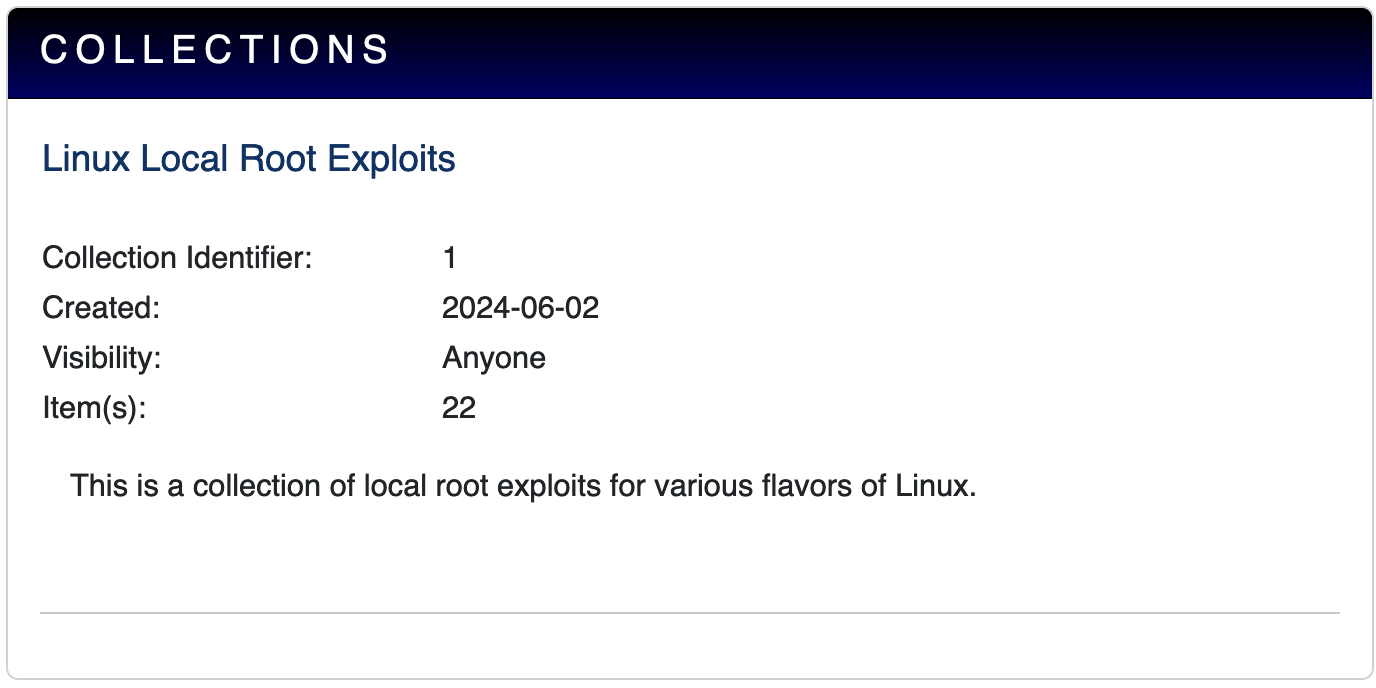
Collections are listed under your profile.
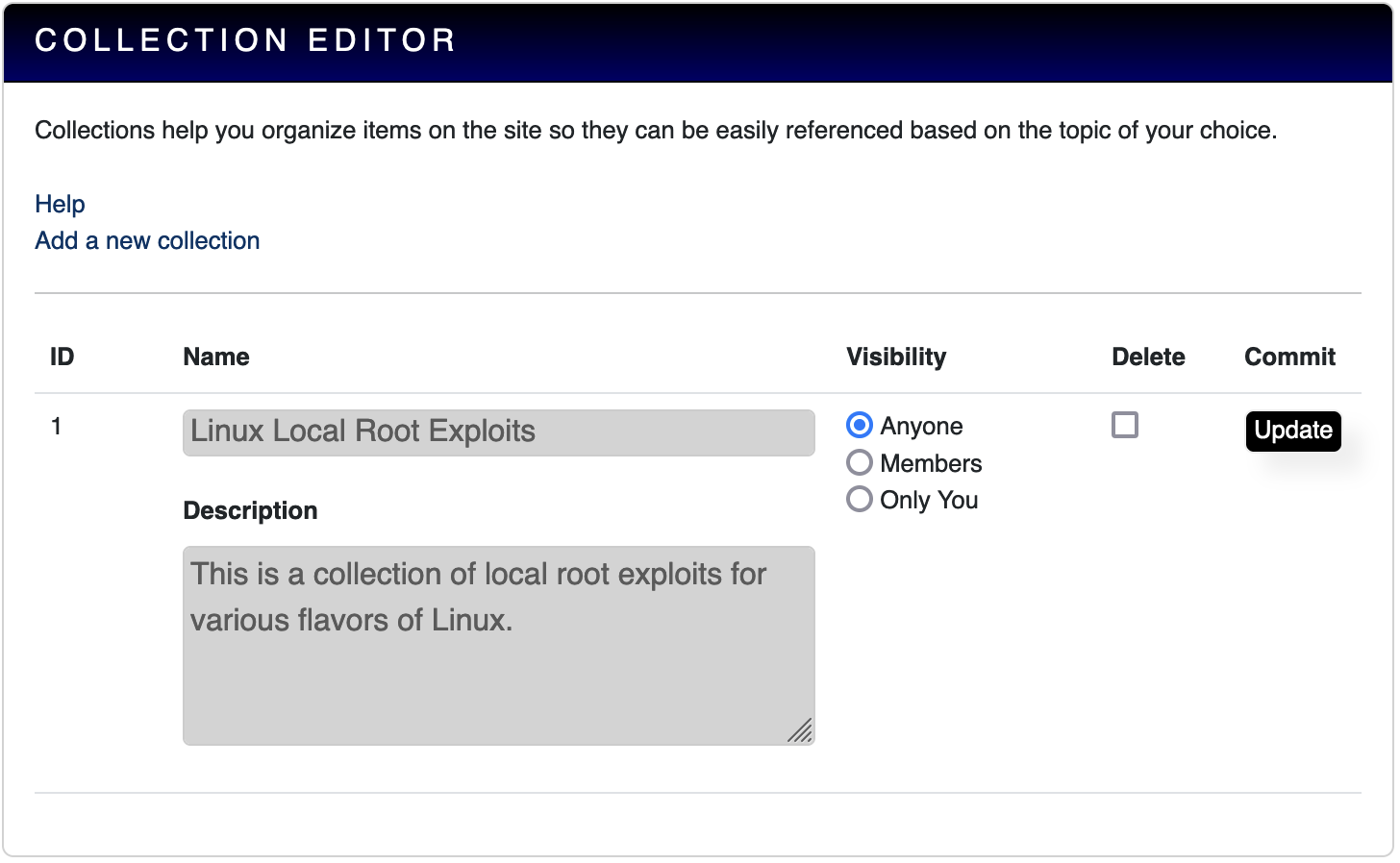
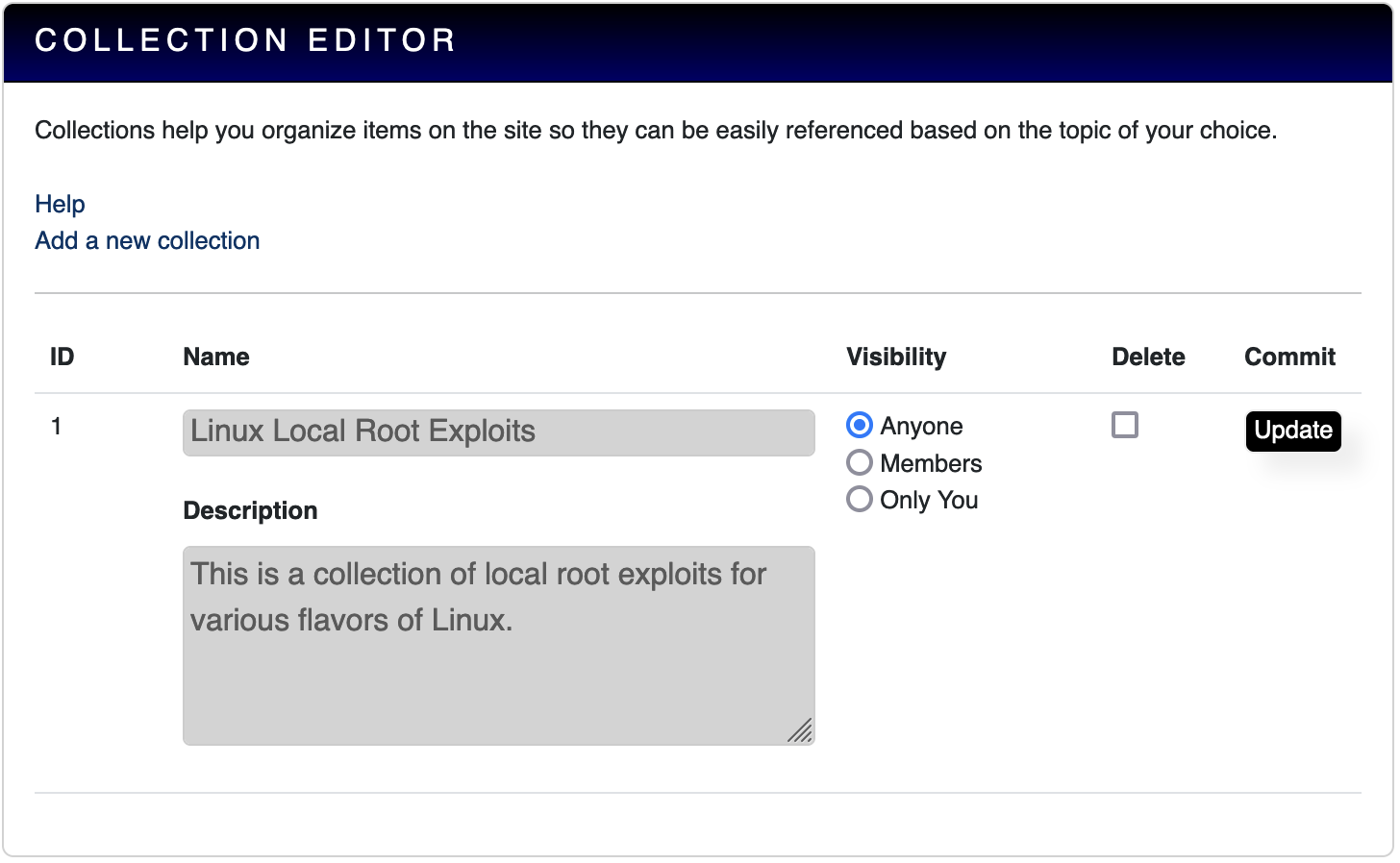
If you need to delete or modify settings for your Collection(s), you will find these functions under your Settings.
If you want to create a Collection, click the menu button at the upper left of your screen (
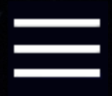 ) and then click on Settings.
) and then click on Settings.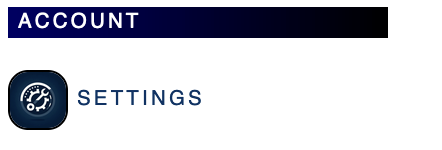
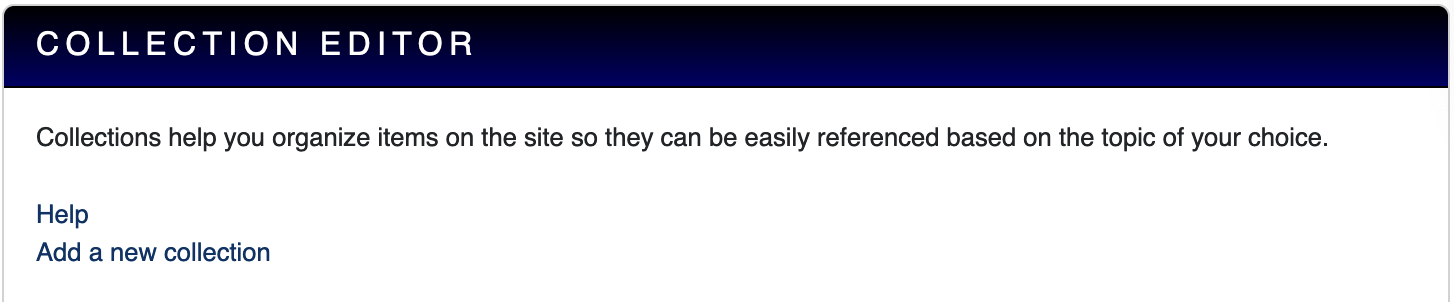
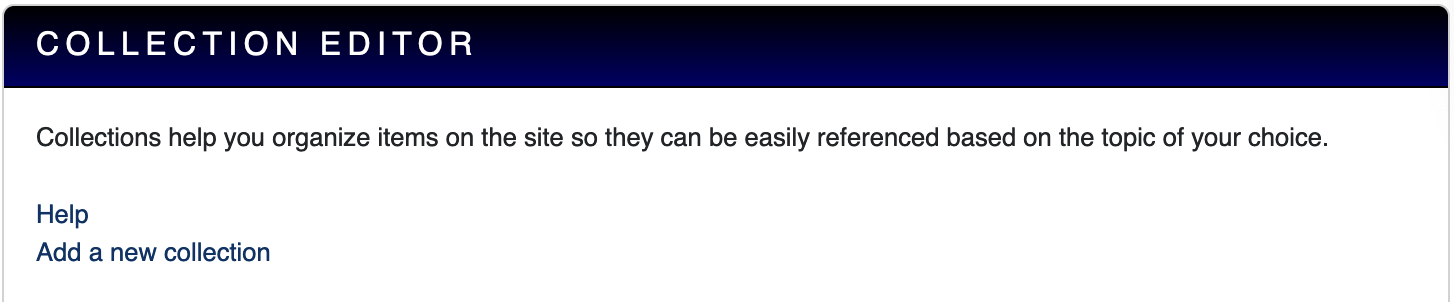
At the bottom of the Settings page, you will see the Collection Editor. If you click Add a new collection, you will be taken to a form.
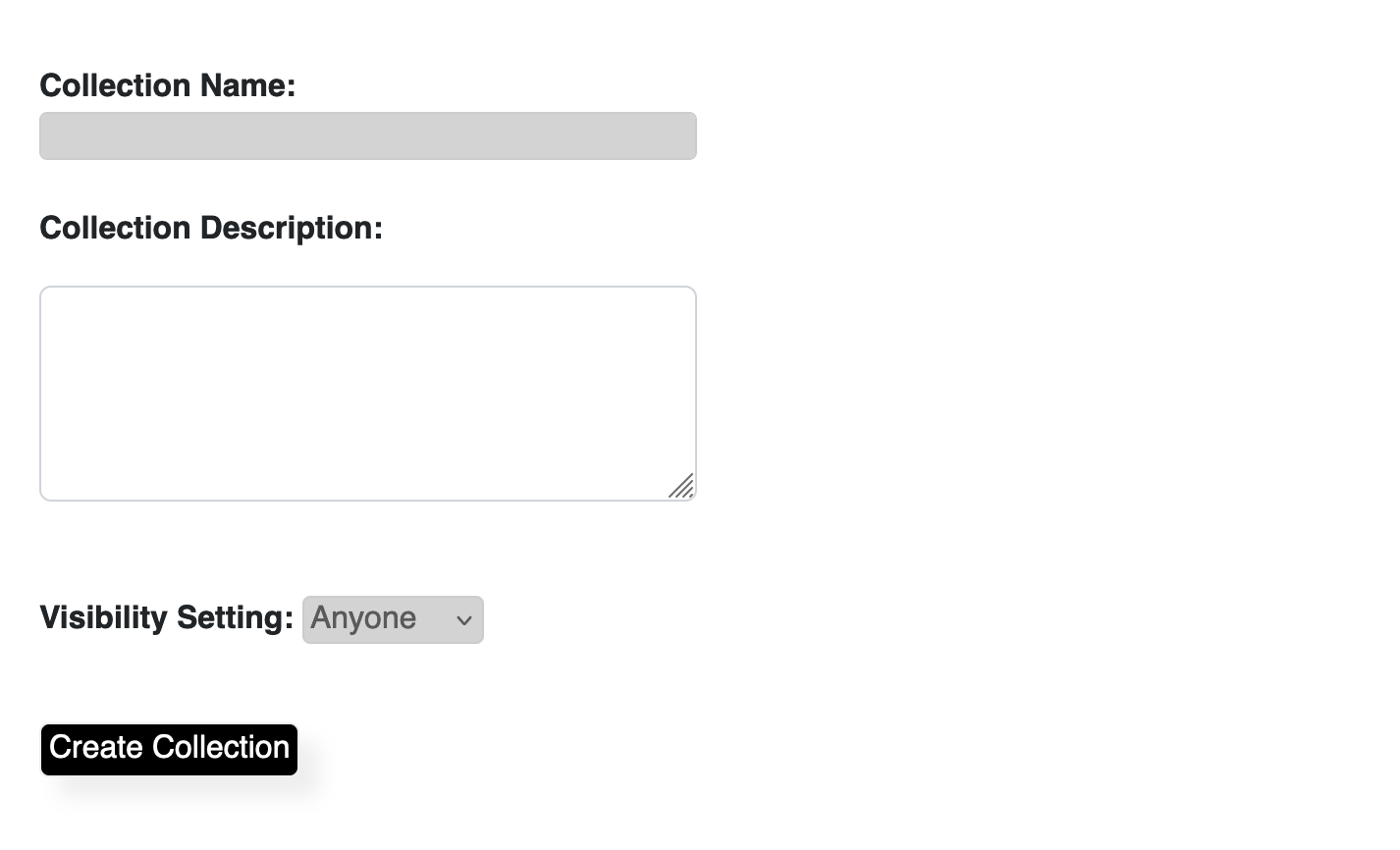
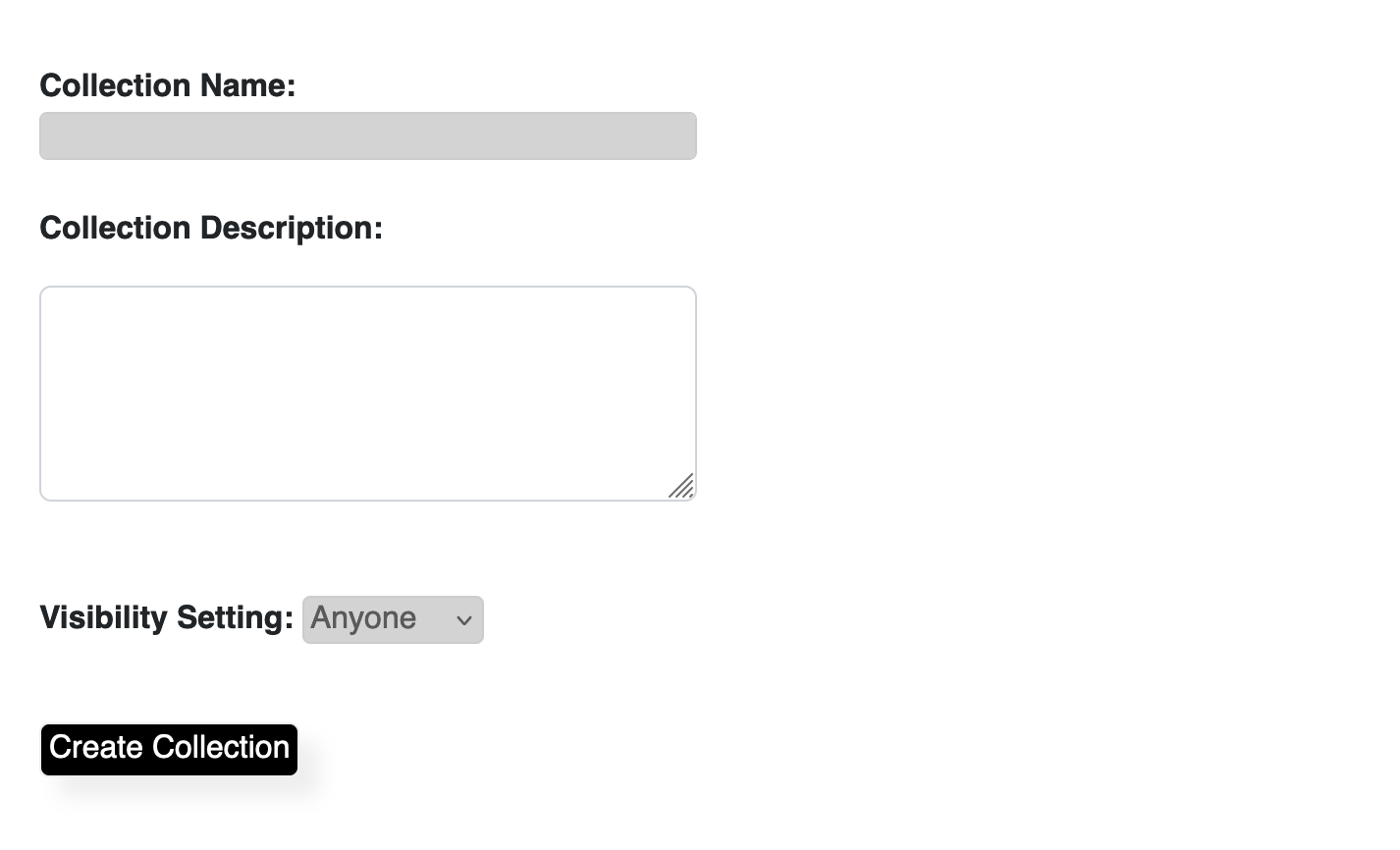
Name your Collection and provide a description for it. You can also set the Visibility Setting to Anyone, Members, or Just You. When you click Create Collection, it will create your Collection and give you a success page.
Note: You may notice that your Collection does not show up under your user editor nor your profile after creation. This is because you first need to add a file to your Collection before it becomes visible.
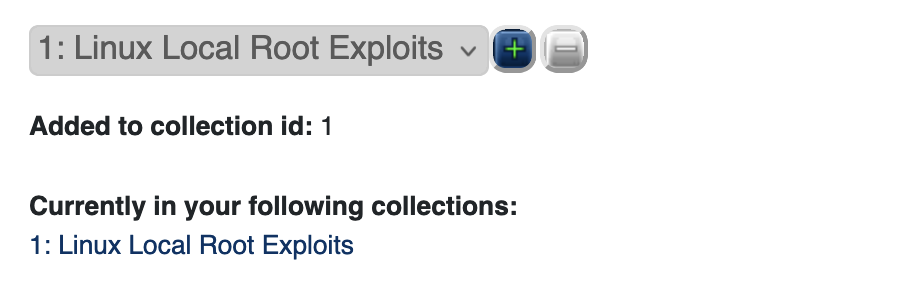
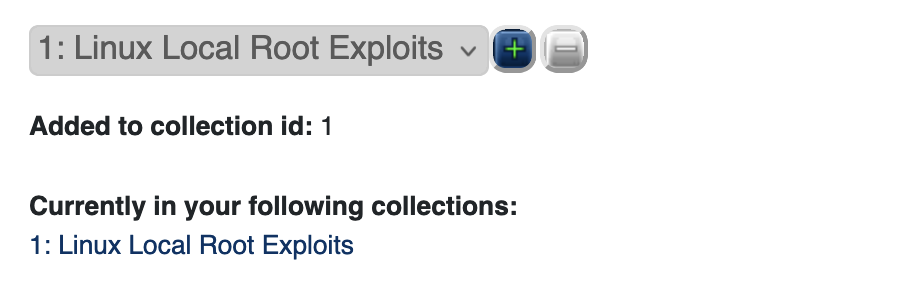
When you click on a file entry, you will notice a pulldown with your Collections listed. If you click the Add button (
 ), the file will be added to the collection. Clicking the Minus button (
), the file will be added to the collection. Clicking the Minus button ( ) will remove it from a Collection. It's just that easy.
) will remove it from a Collection. It's just that easy.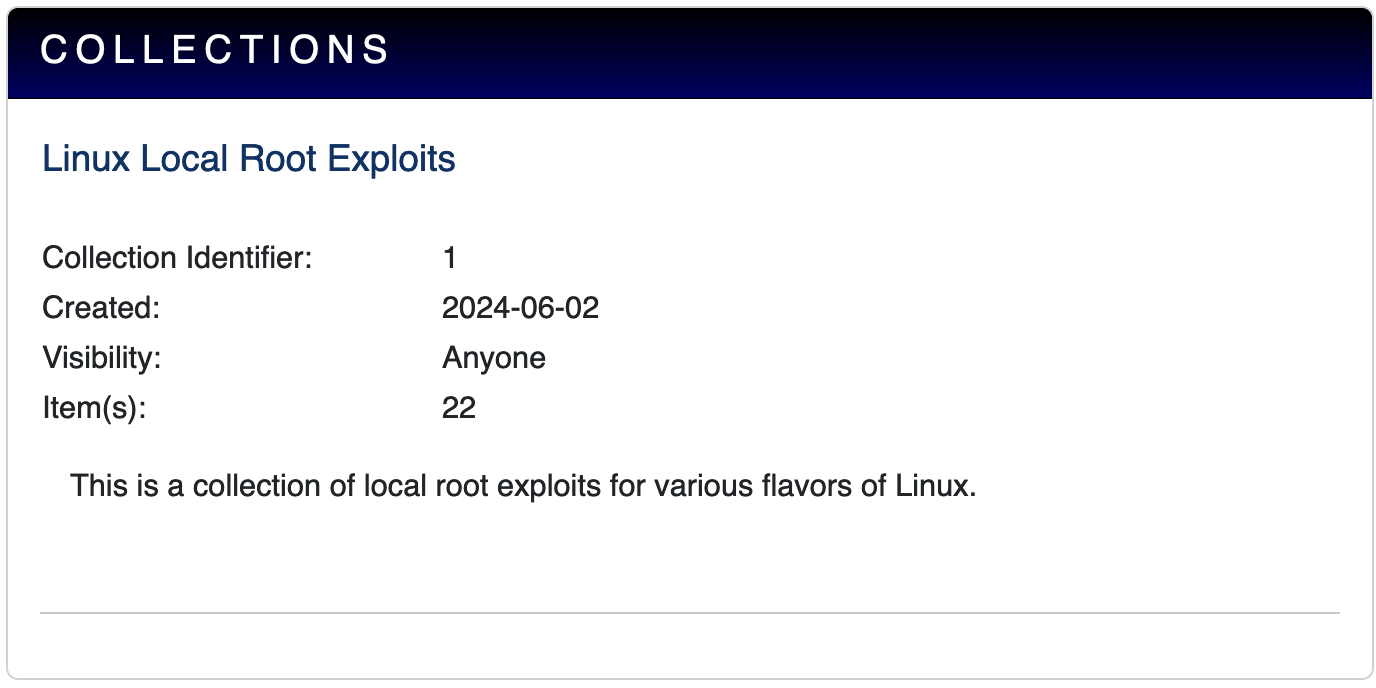
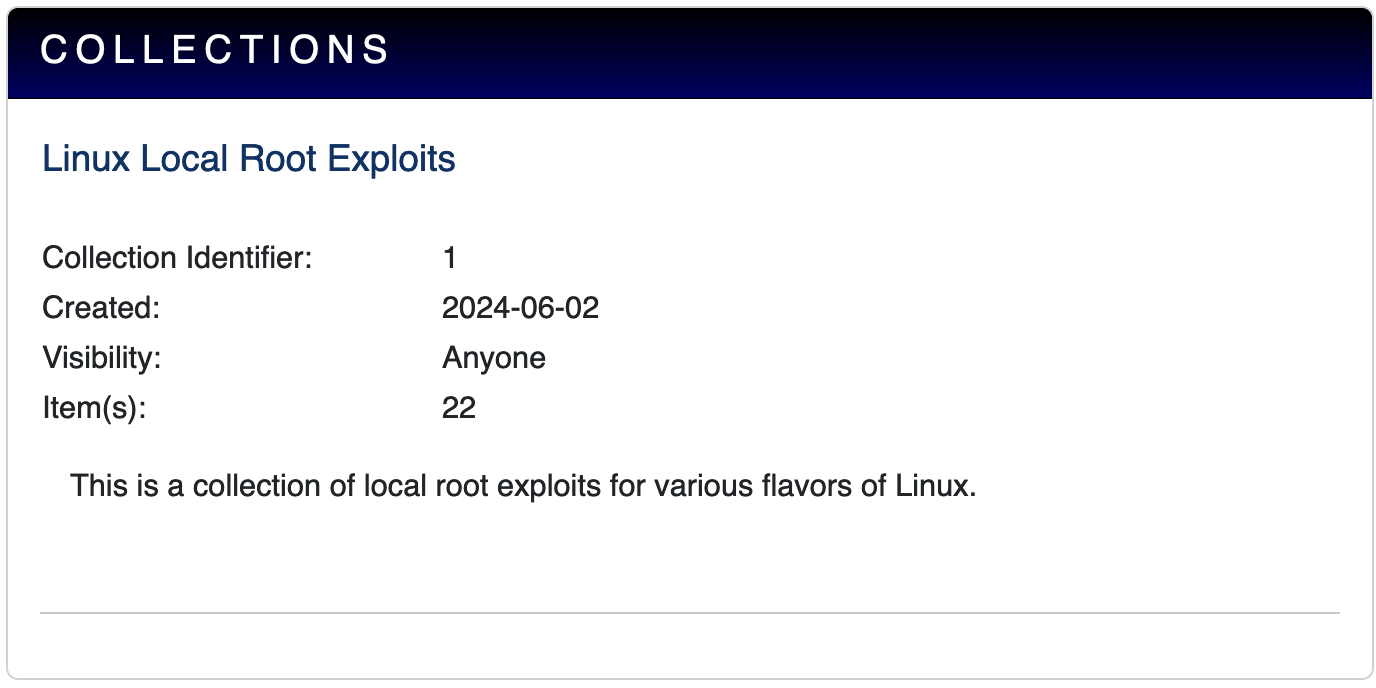
Collections are listed under your profile.
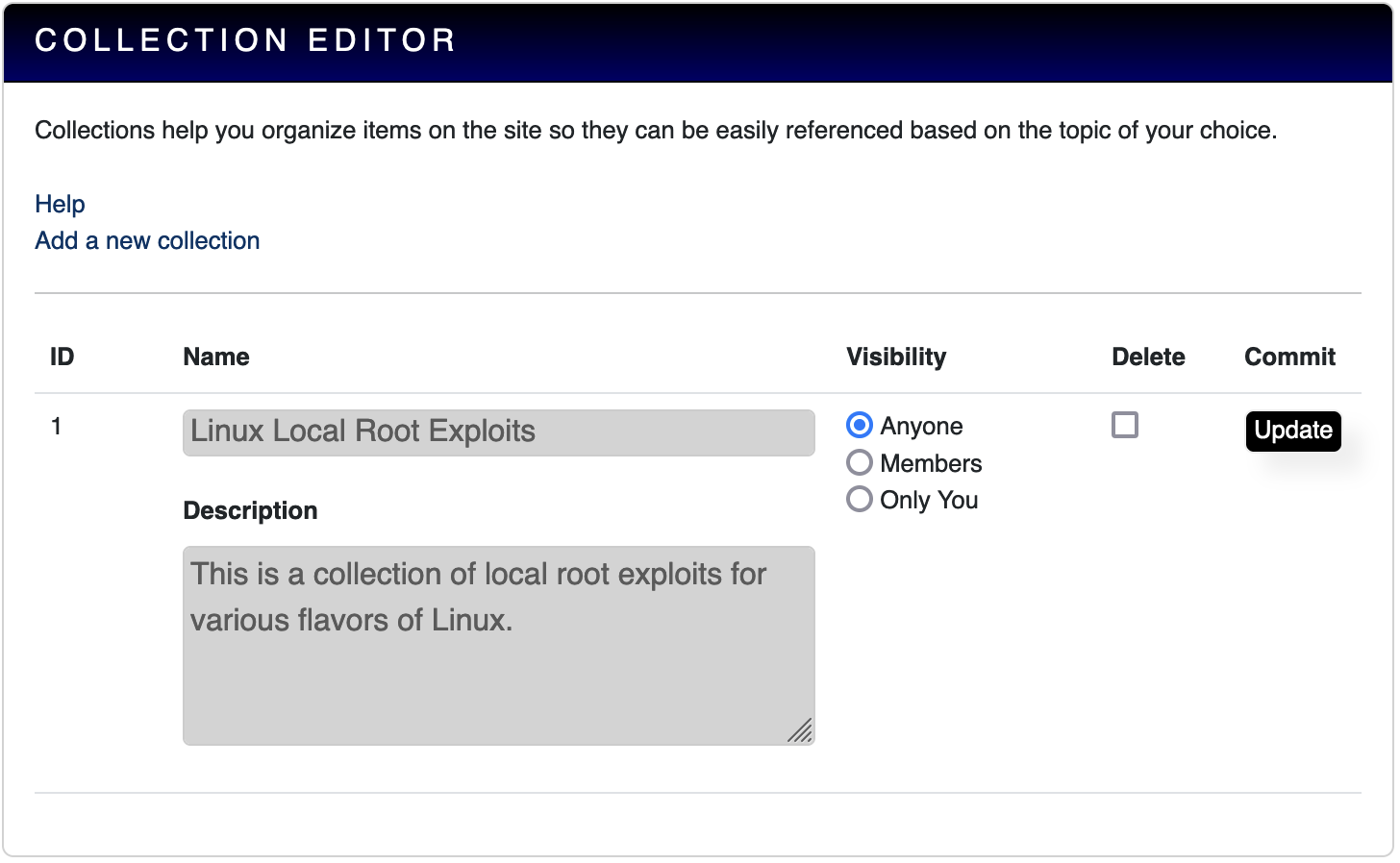
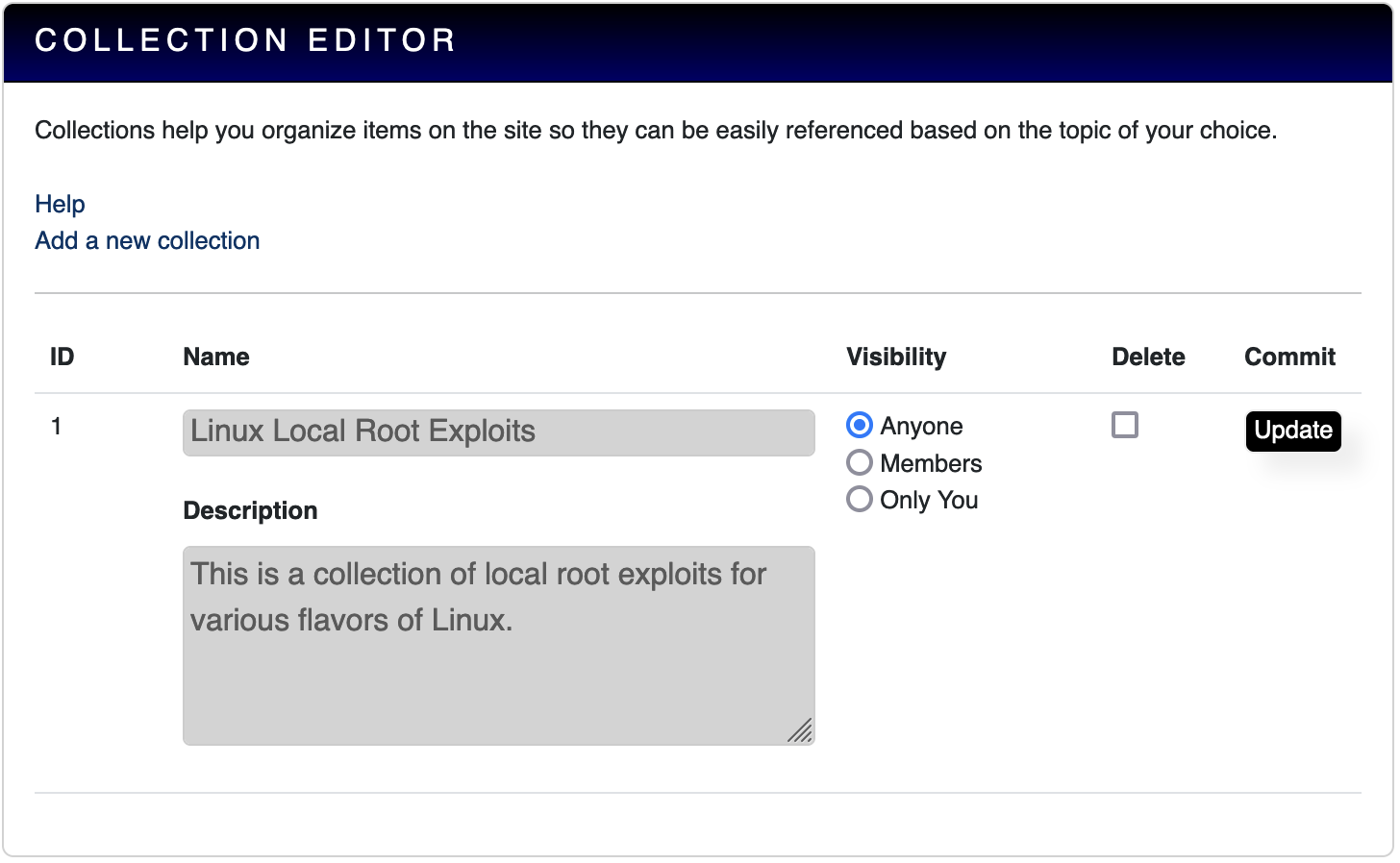
If you need to delete or modify settings for your Collection(s), you will find these functions under your Settings.
Help Section


